Here's how it works when a business or individual sends you an ID request.
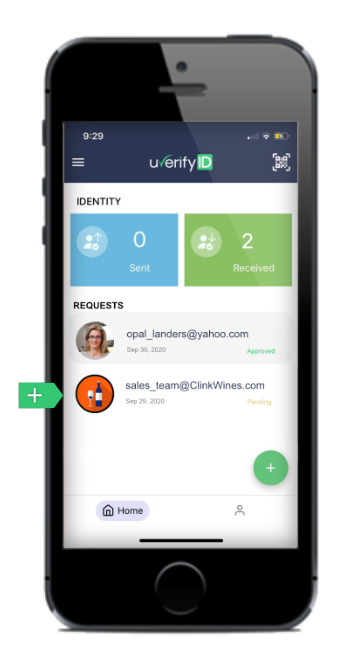
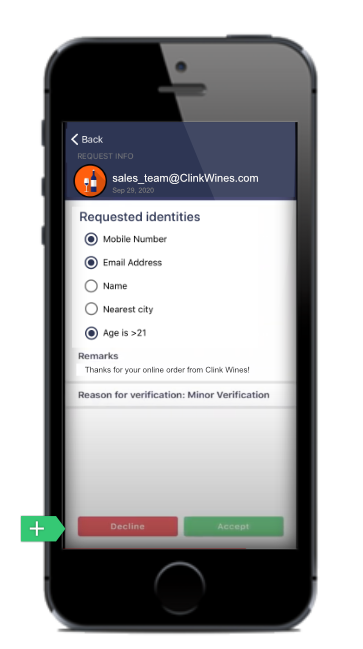
It's fast and easy to digitally prove your identity to anyone, whenever you want. Here's how to self-identify in three steps:
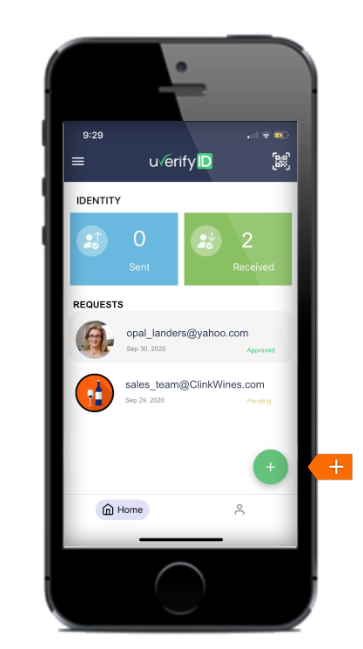
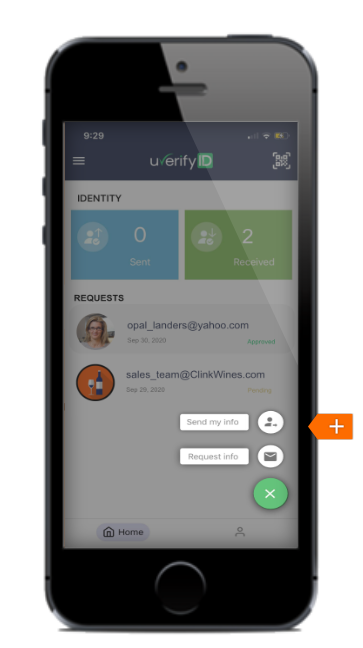
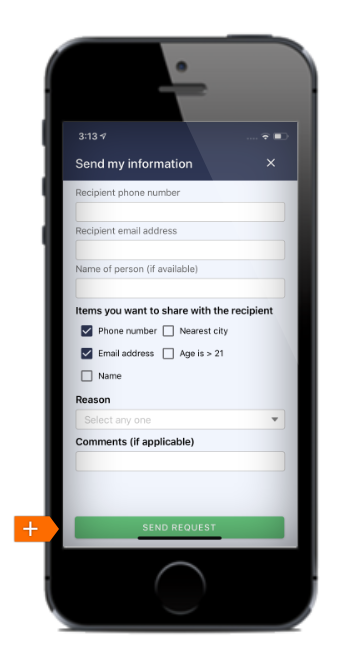
Many people sign up with uverifyID to identify themselves online. You can also use the service to securely, digitally check anyone's ID, without handling or mailing copies of stateissued ID cards. Use it whenever you want extra peace of mind:
Start the identity check process by sending anyone a request:
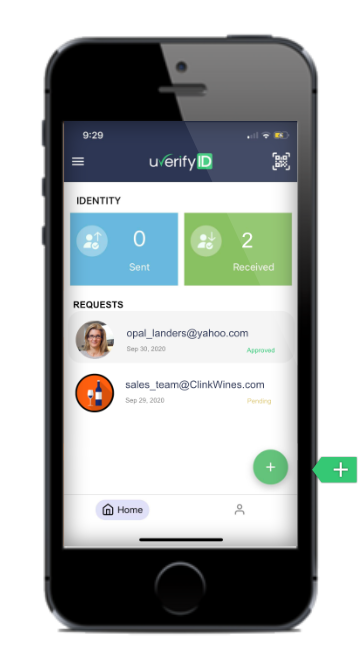
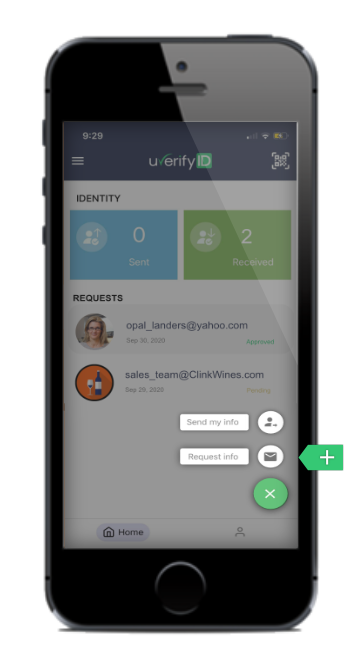
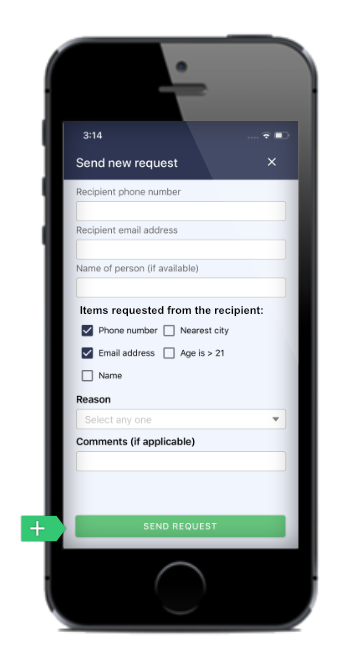
Anyone with a valid state-issued ID can use the service to prove their identity. Here's how to review identity information that you receive from others:

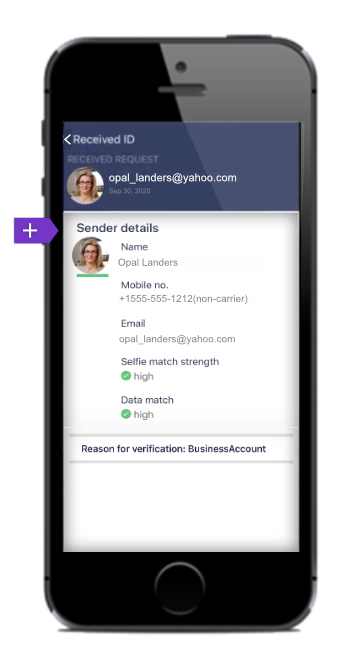
Signup with your e-mail and create a password. uverifyID uses a 2-factor login for added security.
Signup with your e-mail and create a password. uverifyID uses a 2-factor login for added security.
Signup with your e-mail and create a password. uverifyID uses a 2-factor login for added security.